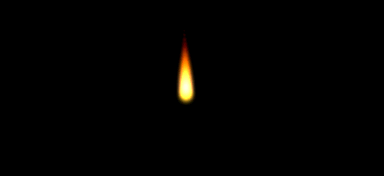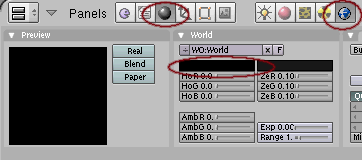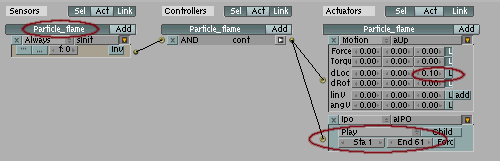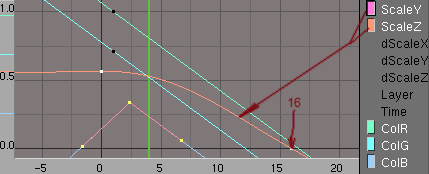(Added {{View Add Comments}} and categories) |
|||
| Line 1: | Line 1: | ||
| − | == |
+ | ==Particle Flame== |
===General=== |
===General=== |
||
'''Requirement:''' This tutorial is based on the [[Particlebasic|Particles basic]] tutorial. |
'''Requirement:''' This tutorial is based on the [[Particlebasic|Particles basic]] tutorial. |
||
| Line 9: | Line 9: | ||
'''Results:''' a basic Candle light flame |
'''Results:''' a basic Candle light flame |
||
[[Image:Tut_part_flame_result.png|center]] |
[[Image:Tut_part_flame_result.png|center]] |
||
| + | |||
| + | The color and shape of the flame will be determined by several IPO curves on the particle. The movement of the particles is determined by a motion actuator. |
||
===Preparation=== |
===Preparation=== |
||
Revision as of 09:54, 12 March 2007
Particle Flame
General
Requirement: This tutorial is based on the Particles basic tutorial.
User level: Normal
Blender version: 2.43
Results: a basic Candle light flame
The color and shape of the flame will be determined by several IPO curves on the particle. The movement of the particles is determined by a motion actuator.
Preparation
- Follow the Particle Basic tutorial.
- Avoid a white background as "add" textures will not be visible on white. Better use a dark or a black background
The Emitter
- in layer 1 change the name of the Emitter_basic to Emitter_flame <F9>
- go to logic buttons <F4>
- alter the frequency of the always sensor from 0 to 1.
- modify the lifetime of the particles to 30 (the flame will be shorter)
The Particle
- in layer 2 change object and mesh name of Particle_basic to Particle_flame. The name configured in the emitter will be automatically changed by Blender.
- go to logic buttons <F4>
- alter the motion actuator to move slower (0.10 rather then 0.50)
- add an IPO actuator connected to the controller with the parameter play, sta:1 end:61
- The idea is to fast fade in the Particle at creation time and slowly fade out at the end using IPO curves.
- Go to the IPO Curve Editor.
- Select ColR which is the Red Channel of the Object.
- Create a new key by <Ctrl>+LeftMouseKey somewhere in the IPO Curve window.
- Rename the IPO to Particle_flame which is more meaningfull.
- change the curve type curve->Extent Mode->Extrapolation
- Add curves for ColR, ColG, ColB, ScaleY, ScaleZ. These curves determine the shape and the color of the flame.
Use following keys (VerteX,VertexY) as a guide to generate the IPO curves:
- ColR: key at (1.00,1.00) direction (5.30,0.75)
- ColG: key at (1.00,0.70) direction (5.30,0.45)
- ColB: key at (2.5,0.4) direction backward (-2.00,0.00) direction forward (7.00,0.00)
- ScaleY, ScaleZ: first key at (0.00,0.60) direction forward (6.00,0.60)
- ScaleY, ScaleZ: second key at (16.00,0.00) direction forward (19.00,-0.20)
- Go to the 3D View to layer 1 <1>.
- Start the GameEngine <p>
- You should see this:
Important Notes
Observation:
- The live time of the added object seems to be only half of the frames used for IPO animations.
Conclusion:
- The length of the life times should be twice as much as the last visible IPO frame.
Observation:
- IPO keys seems not to be calculated if they are outside of the added objects lifetime.
Conclusion:
- Do not use IPO keys later then the lifetime of the particle (VerteX > 2*time).
Observation:
- Added Objects are parented to the scene. They get the orientation and location from the actual state of the emitter object.
Conclusion:
- The motion of the emitter does only influence the initial position and orientation. The added object will not follow the emitter.
Observation:
- If any key is set for the IPO location curve the particle will play the IPO always at the same location.
Conclusion:
- The location IPO calculates the location relative to the parent (the scene). The initial location from the emitter will not take place.
Observation:
- Added Objects can be parents. Children will be added as well.
Conclusion: :
- To perform IPO motions relative to the initial position just parent the object with the location IPO to an other object (empty) without an location IPO. Then add the parent rather then the child.